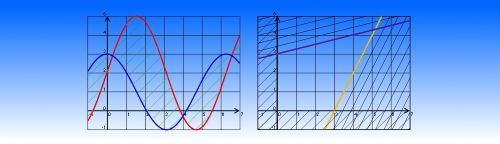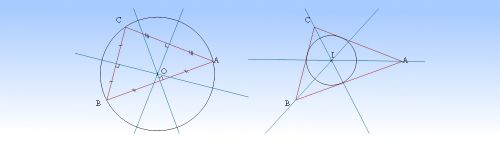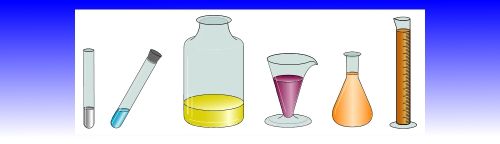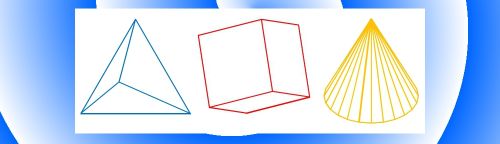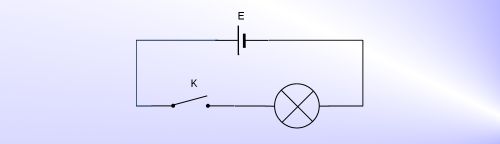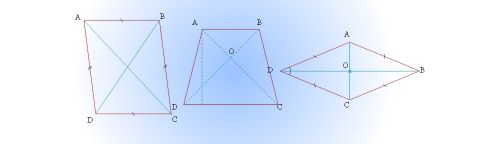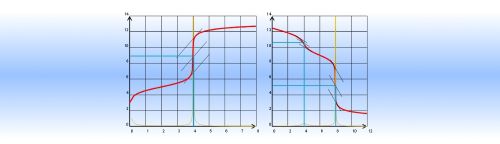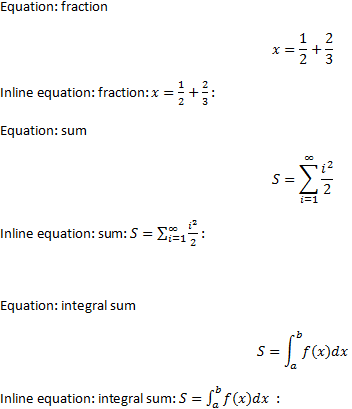Windows 8 bug!
When drawing graphics, a black screen appears and the program do not respond. After a while, the black screen disappears and the graphic is done. We have no explanation for this bug and wait for a Microsoft update.
I. The installation program does not end
Reboot and deactivate your antivirus program (program scan) and relaunch the Math-Science.exe installation program or reboot in fail-safe mode and relaunch Math-Science.exe.
II. Several versions of the models are installed
To manually remove all models, look STARTUP directory using Windows Explorer.
In these directories you will find SciencXX.dom files GDmathX.dotm scidot.dot MS-12.dotm MS-14.dotm scidotMS.dot.
Delete all the contents of STARTUP directories. Warning, there may be two STARTUP directories.
Then download and install the version of the model that you want to install.
0. Word Equation Editor for Word 2013, 2010, 2007
Word formats inline equations smaller compared to full equations that fit on a line.
Click here to see an example.
1. Licensing
Single User license
The Single User License give the right to install the software on all the computers of the license owner.
The Scidot Activation Key limits internet activation to 3; the license owner can ask for more activations by contacting us.
The Scidot Activation Key is decreased by one each time you install the software on a new computer (with a new Windows serial number). When you reinstall the software on the same Windows, the Scidot Activation Key is not decreased.
Site license
The Site License gives the right to install the software on all the computer owned by the educational institution i.e. it is not valid for the teachers home computers.
The Scidot Activation Key limits Internet activation to 50; however the school can request additional activations.
Updates
The updates are free for the same software version. If you have purchased the license for the Math-Science version, you have the right to install any updates of Math-Science without paying a license again.
2. Installation
At launch, installation displays ‘Close all Word documents and click Continue.’
To install the software, all winword.exe processes must be terminated.
Close all Word documents, exit Microsoft Word and, if necessary, using the Task manager, terminate all winword.exe processes.
When installing, your activation key or your registration code is not recognized
Be sure to download and install the latest version of your template from the all-downloads page.
3. After installation
At first launch of Word after installing the software, Word asks you to must trust the publisher ‘Paillet Fabrice’
You must click on the Word 365, Word 2010 or Word 2007 Security Button under the ribbon and accept always the publisher ‘Paillet Fabrice’.
With Word 2010, to always trust the content from the publisher ‘Paillet Fabrice’ :
http://office.microsoft.com/en-us/word-help/add-remove-or-view-a-trusted-publisher-HA010354309.aspx
4. Launching Word 2013/2010/2007
The Math-Science tabs are hidden, or the Add-Ins tab is hidden.
There has been an error and Word has quitted abnormally: the templates must be reloaded.
Microsoft Word 2016/2013/2010: click on the File button (blue tab on the left side of the ribbon)
Microsoft Word 2007: click on the Office button (yellow button top left)
Then, Word Options, Templates, Manage, Go.
Click on the checkbox in front of scidotMS.dot and in front of MS-14.dotm, or MS-12.dotm.
5. Display
You get expressions like {EQ \f\do2\(a,b)}
These are field codes. Click {a} to hide them or from the Tools menu choose Options/Display and deselect display field codes.
You get Error!
Click {a} to display the field code: the field is not formatted correctly. Correct it or delete the whole field code.
6. How to install simultaneously Maths-Sciences and Scienc66-GDmath9 in the Add-Ins tab
Install Scienc66-GDmath9 and do not check the checkbox.
Install Maths-Sciences and do not check the checkbox neither.
Copy the file C:\Program Files (x86)\Scidot\Scienc66\scidot.dot in the directory C:\Program Files (x86)\Microsoft Office\Office 16, 15 or 14 or 12\StartUp.
In the Add-Ins tab you will have the Scidot, Scienc66 and GDmath9 buttons.
7. Some symbols such as the sets of numbers are not displayed properly or display a 'memory leak' error
At installation, the symbolGD font fails to be correctly installed upon the previous version, so restart Windows and the error will be fixed.
If after reboot, you still have the same issue: go to the c:/Windows/Fonts directory, delete the fonts ambmath1, ambmath2, atalante, calc1, calc2, digit and symbolGD. Reboot. Then copy the same fonts from the c:/Program Files (x86)/Scidot/Fonts directory into the c:/Windows/Fonts directory.
8. Save a document in PDF format (Portable Data File)
You must have installed either Word 2013 or Word 2010 and use the Word version of the 'Save As PDF' command to produce a correct PDF with all math equations.
Using a third-party program (eg PDF printer) does not save PDF math equations.